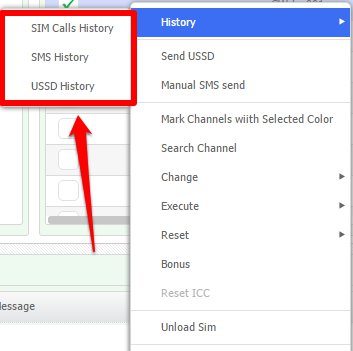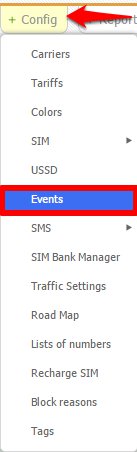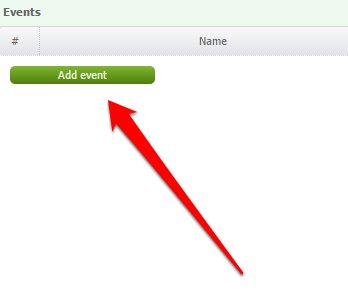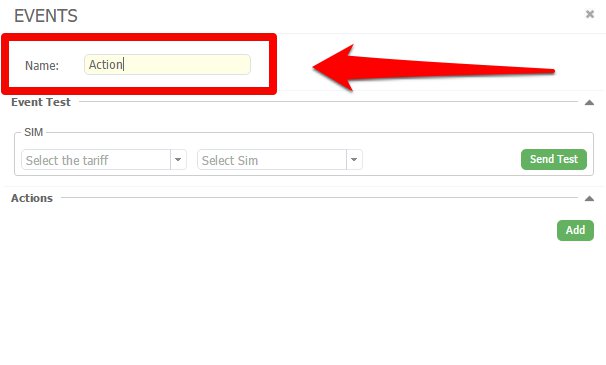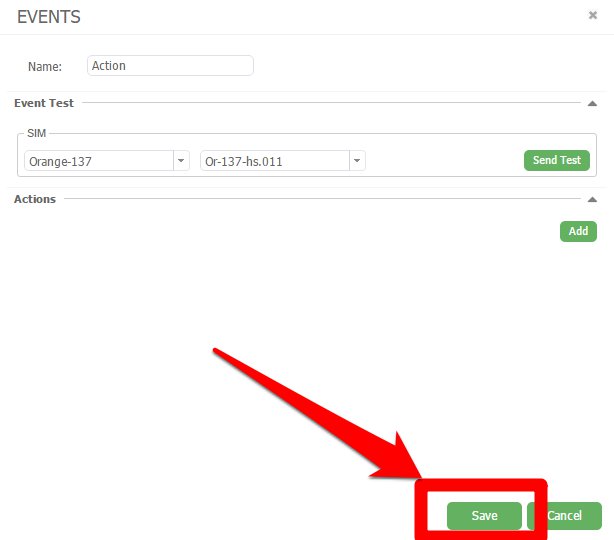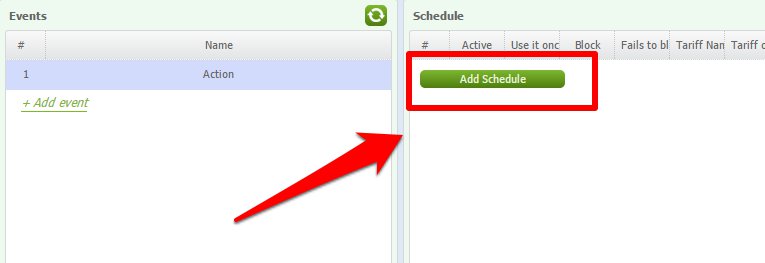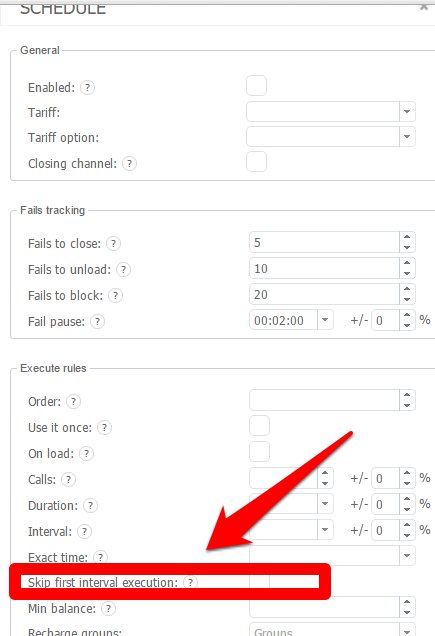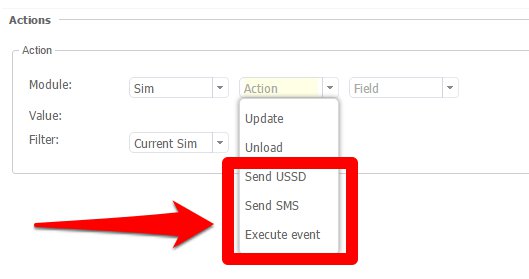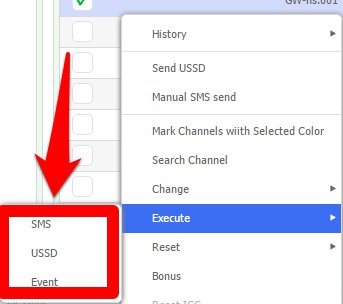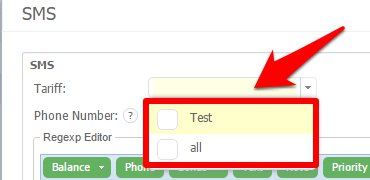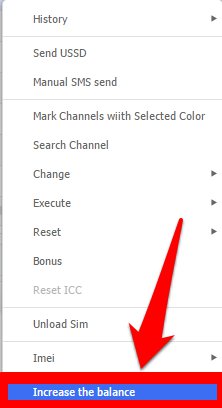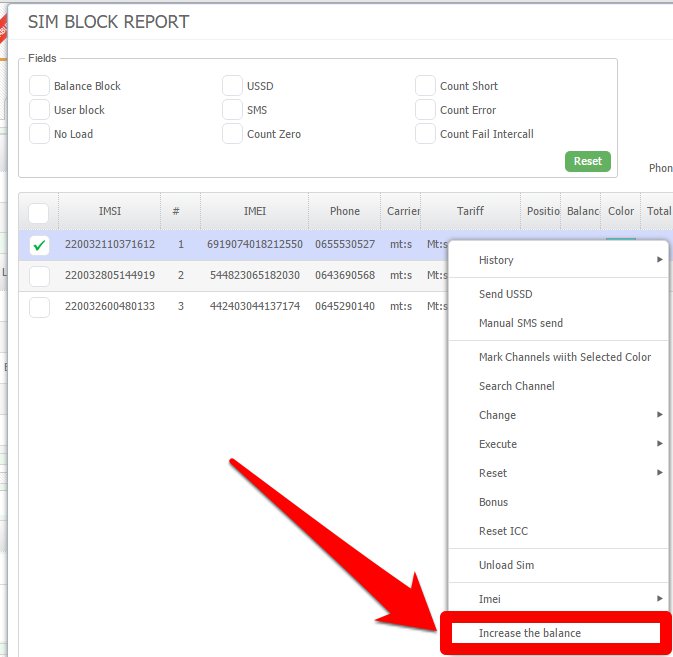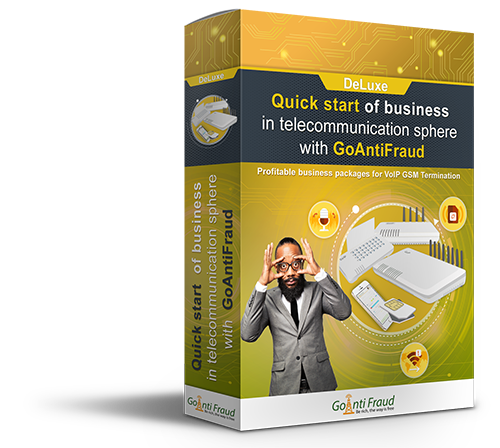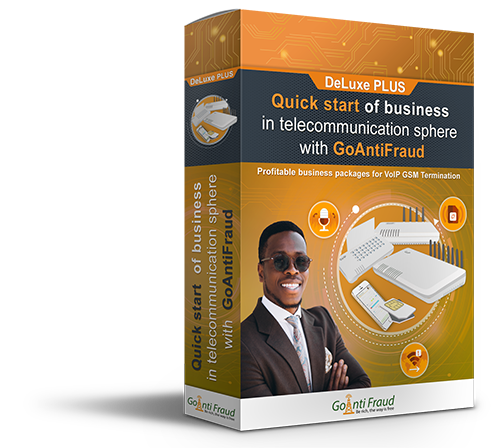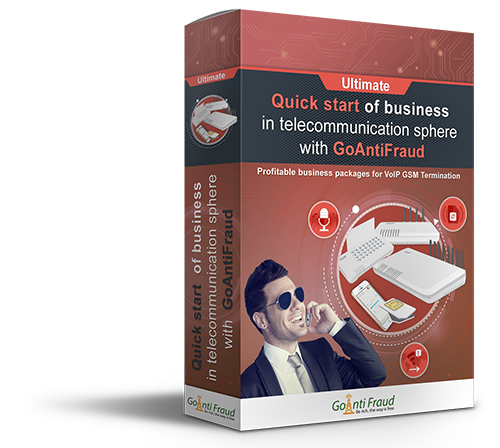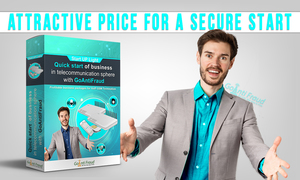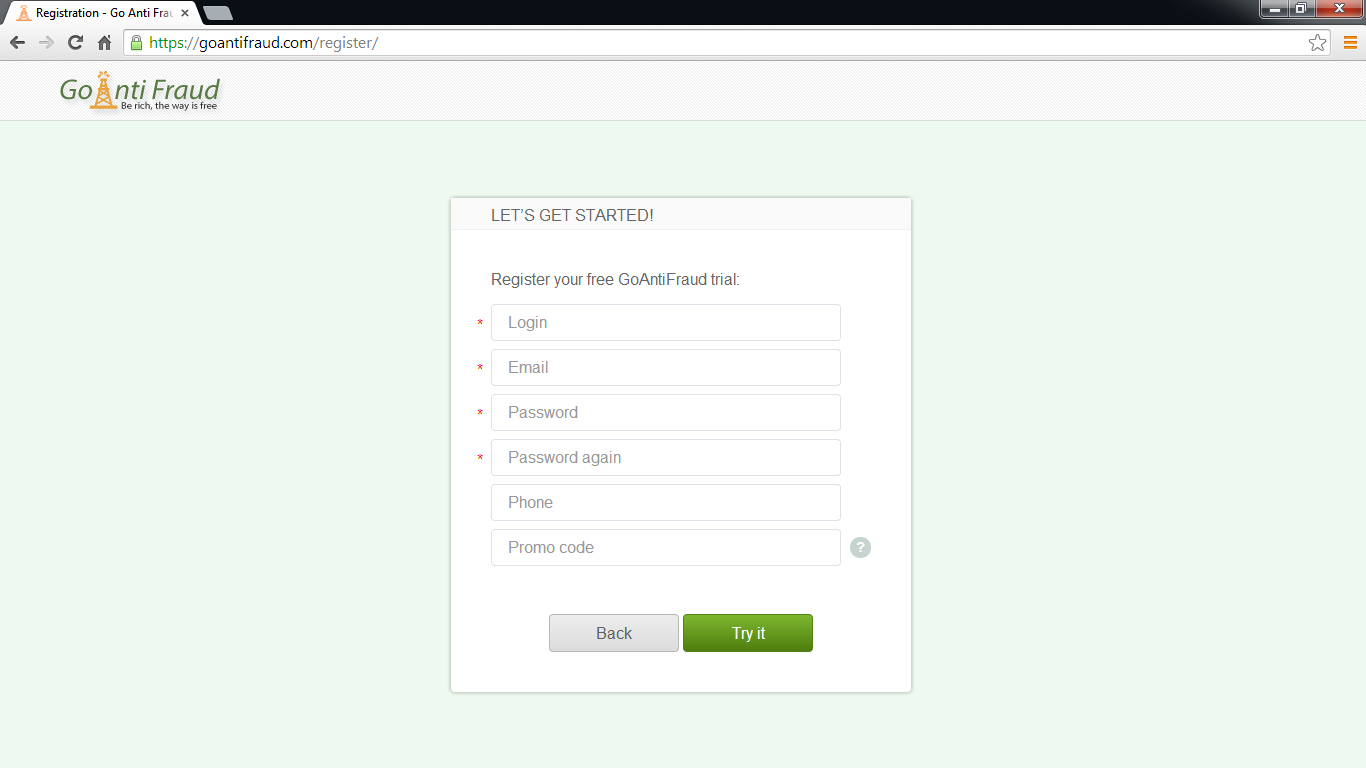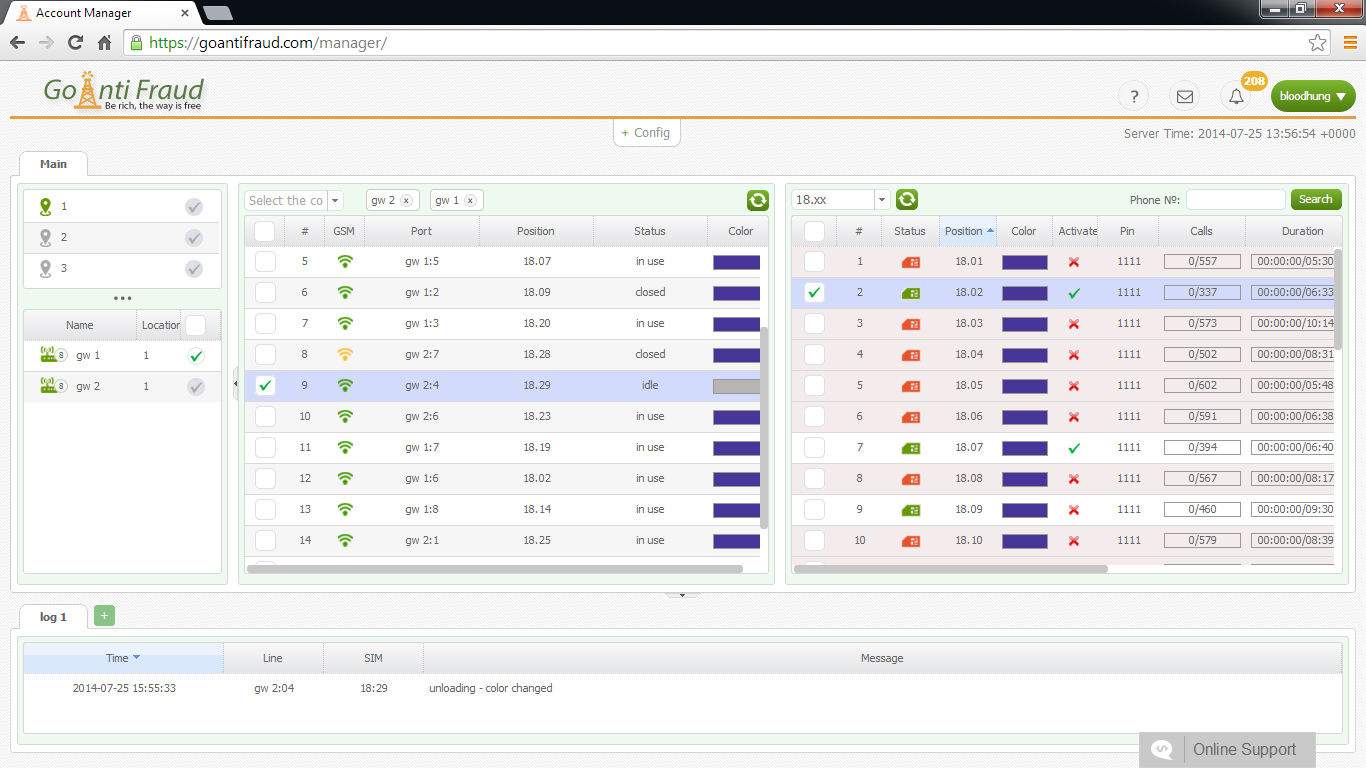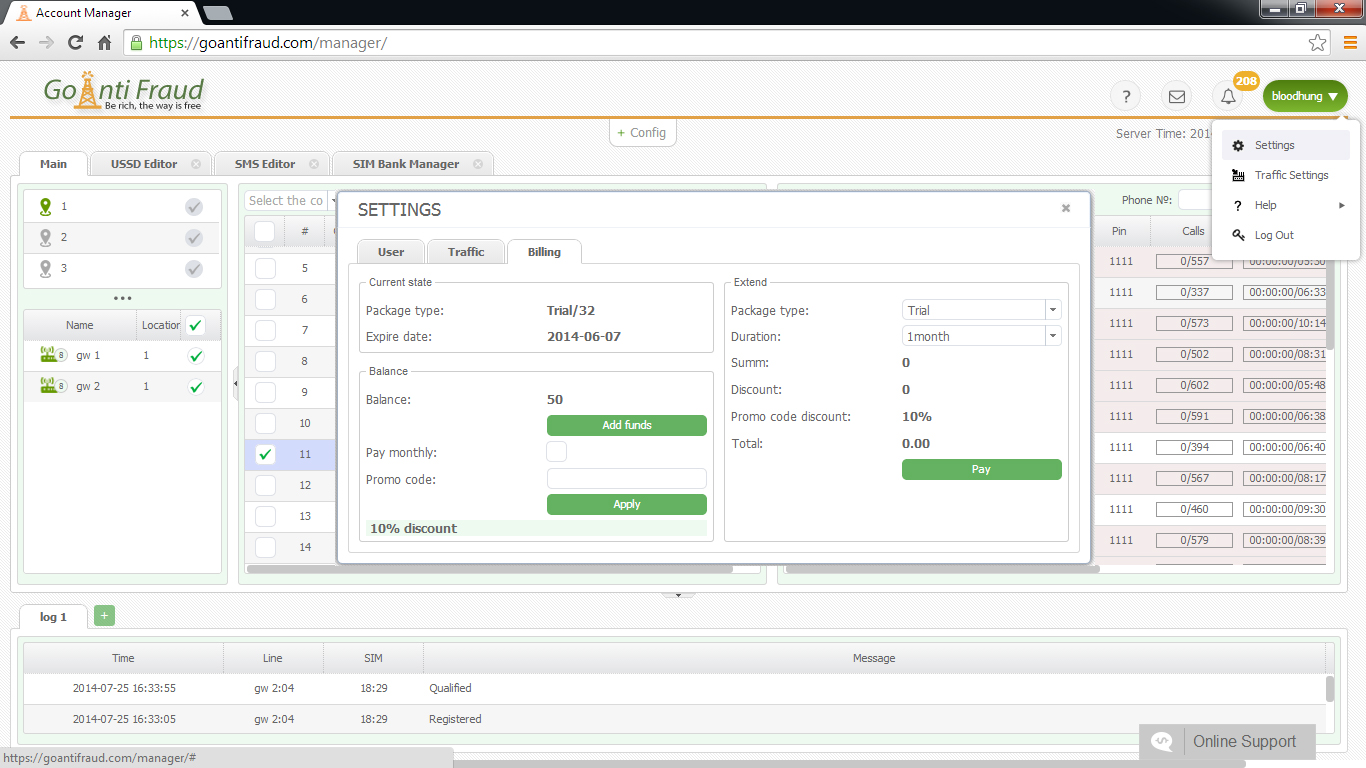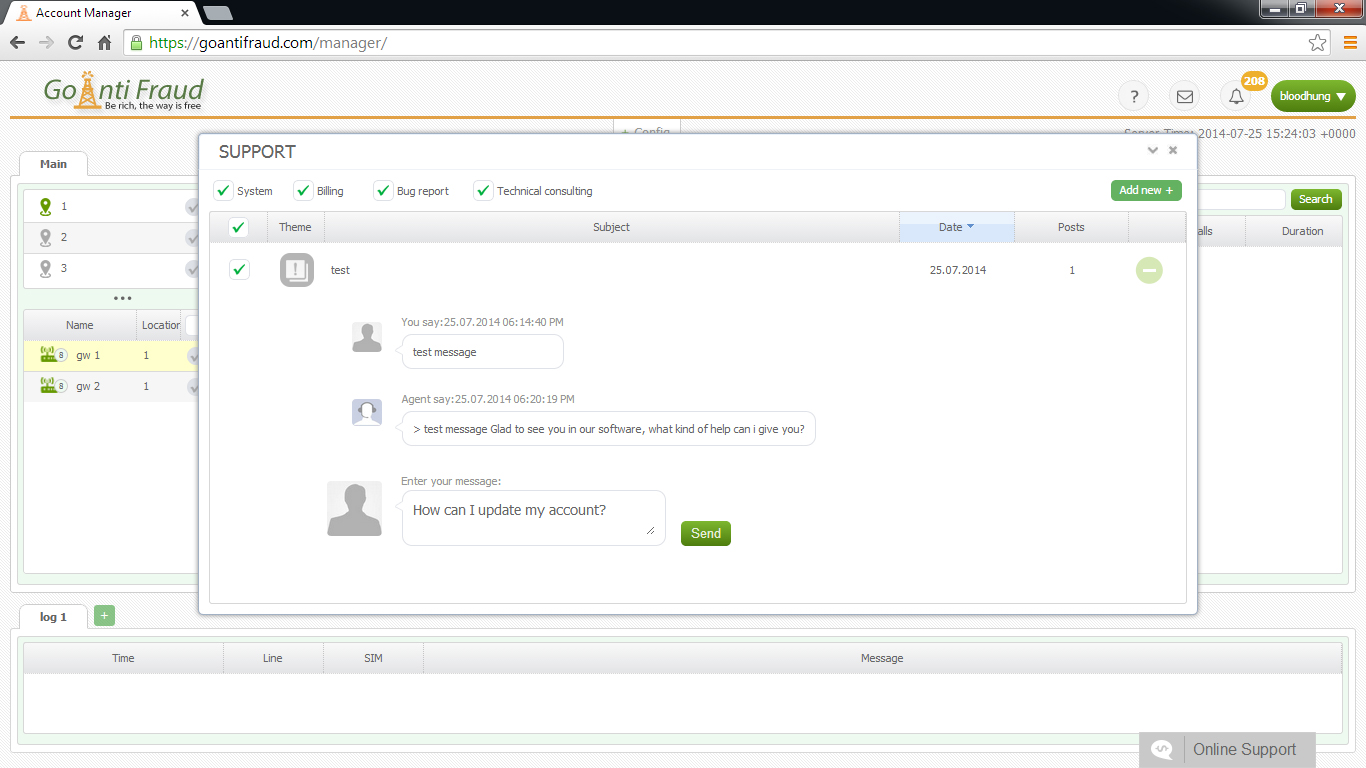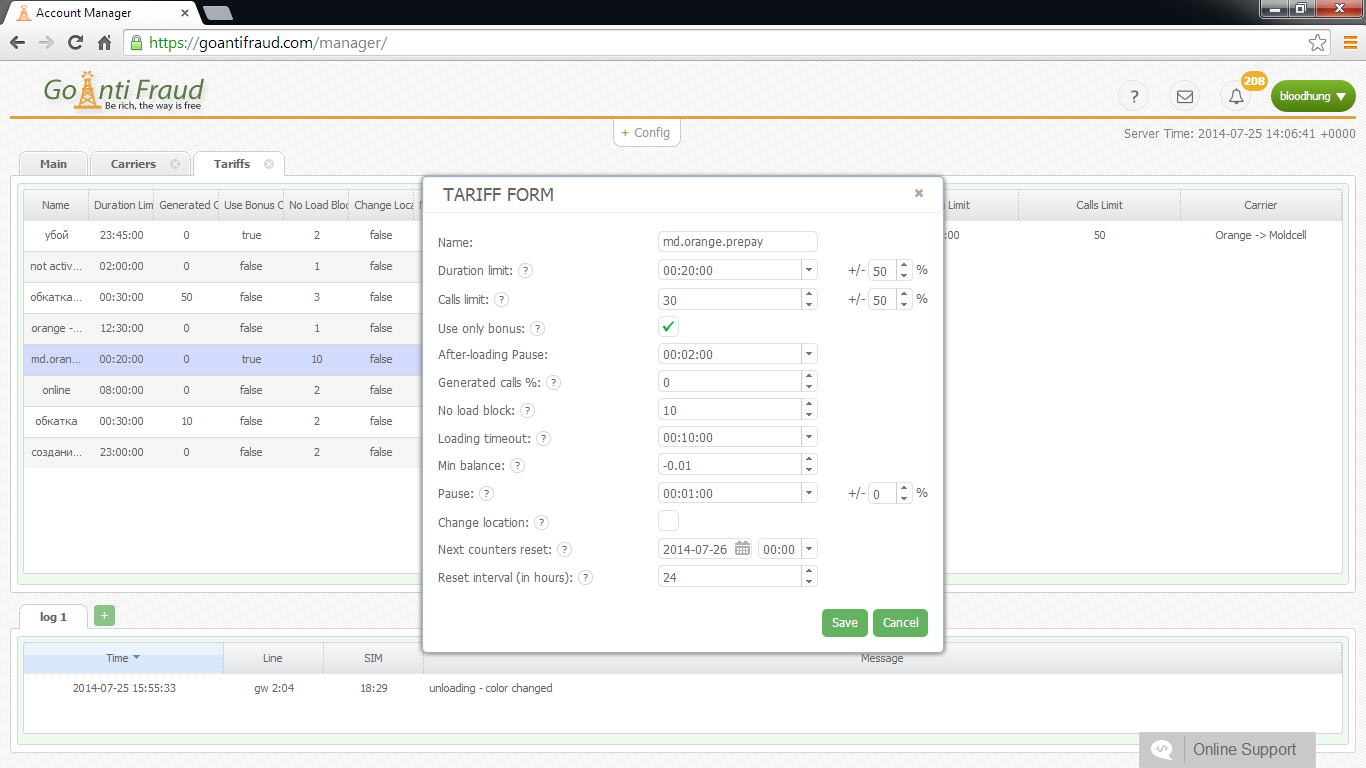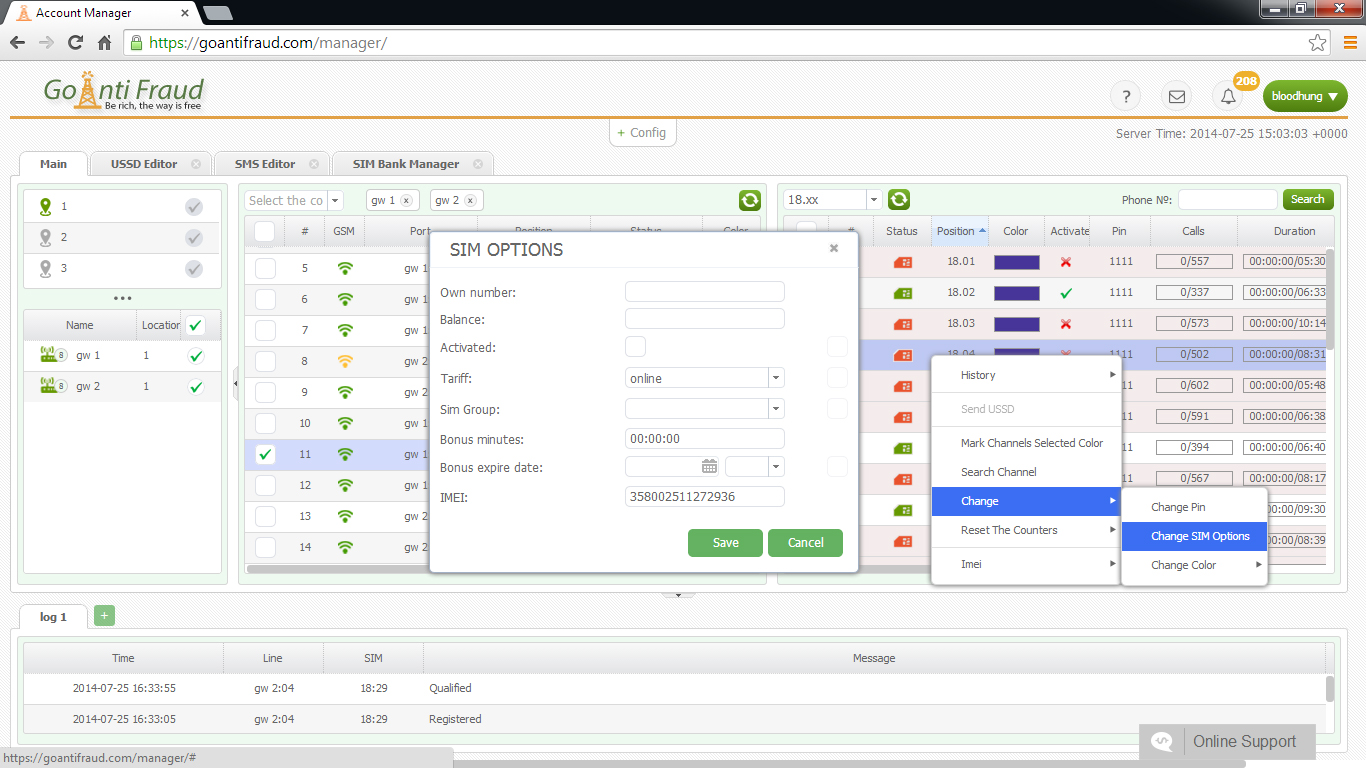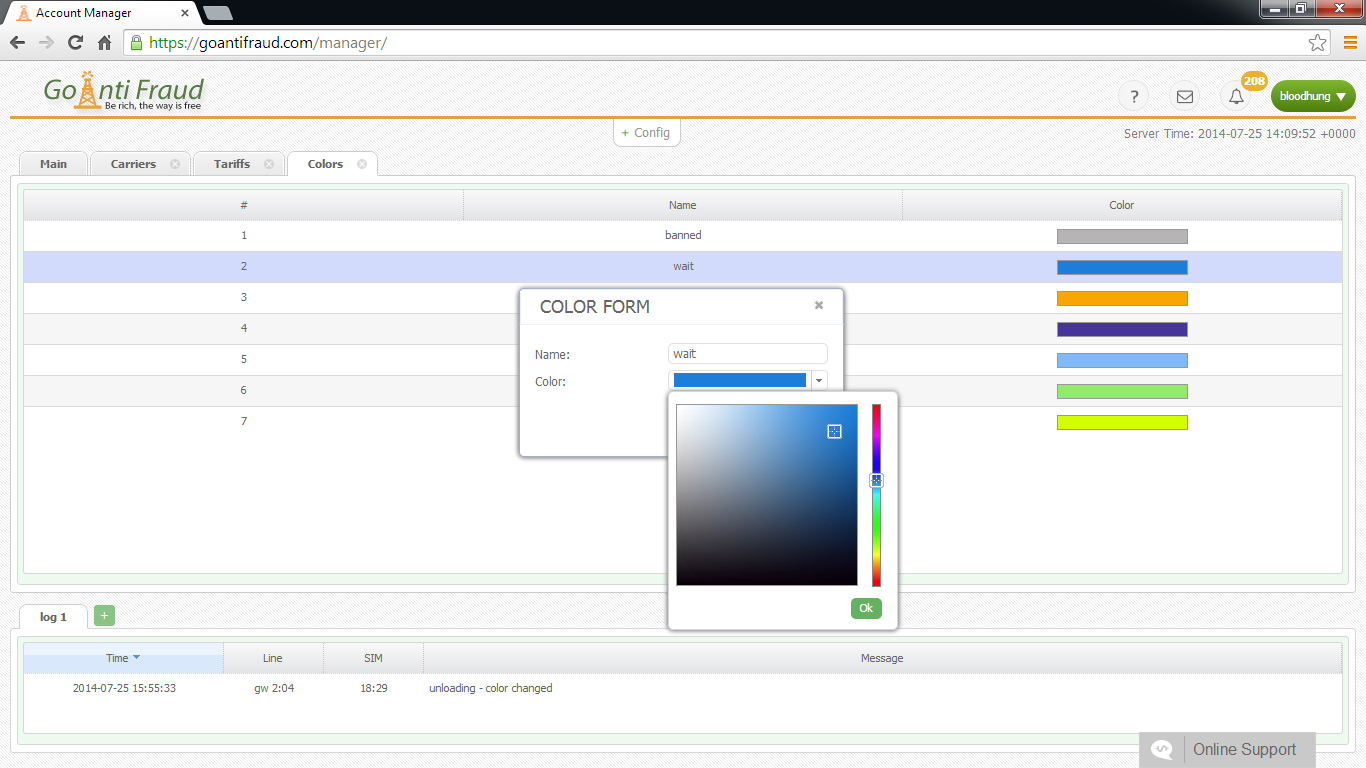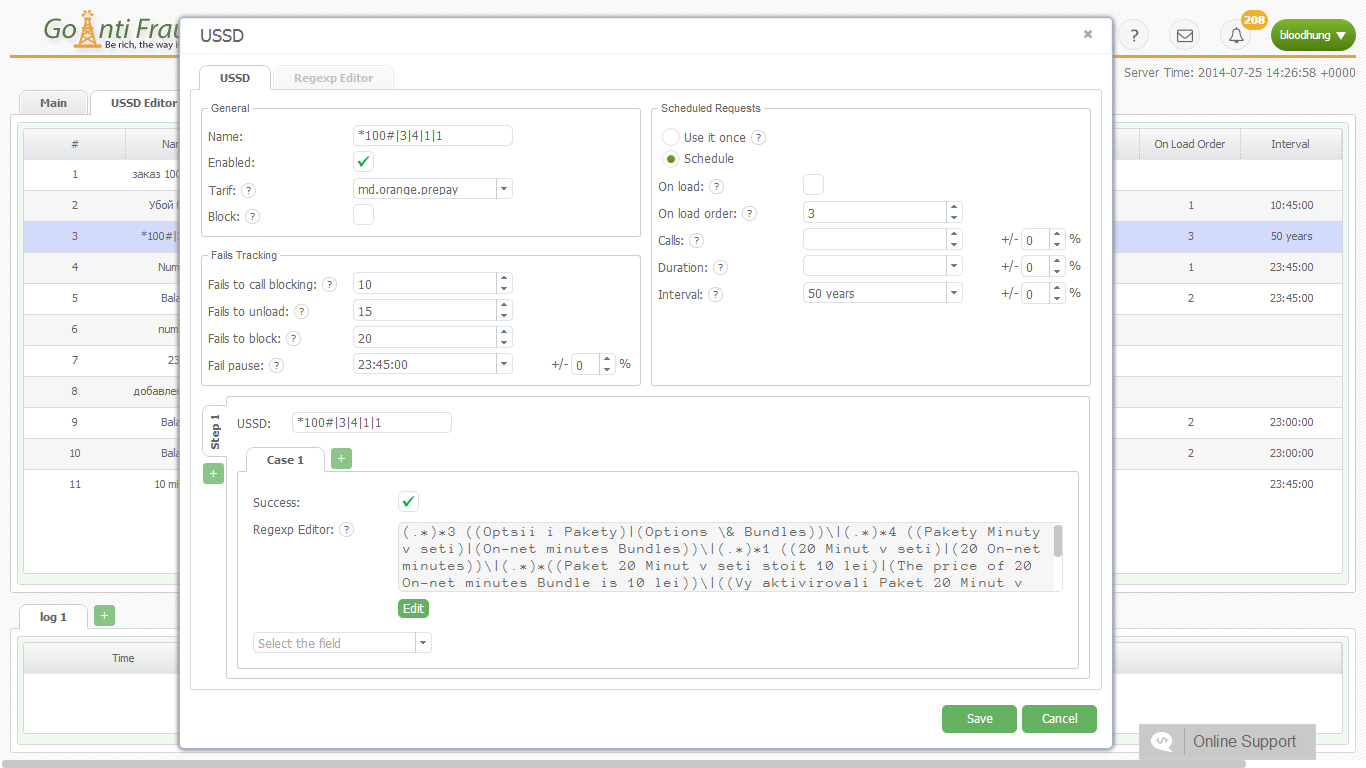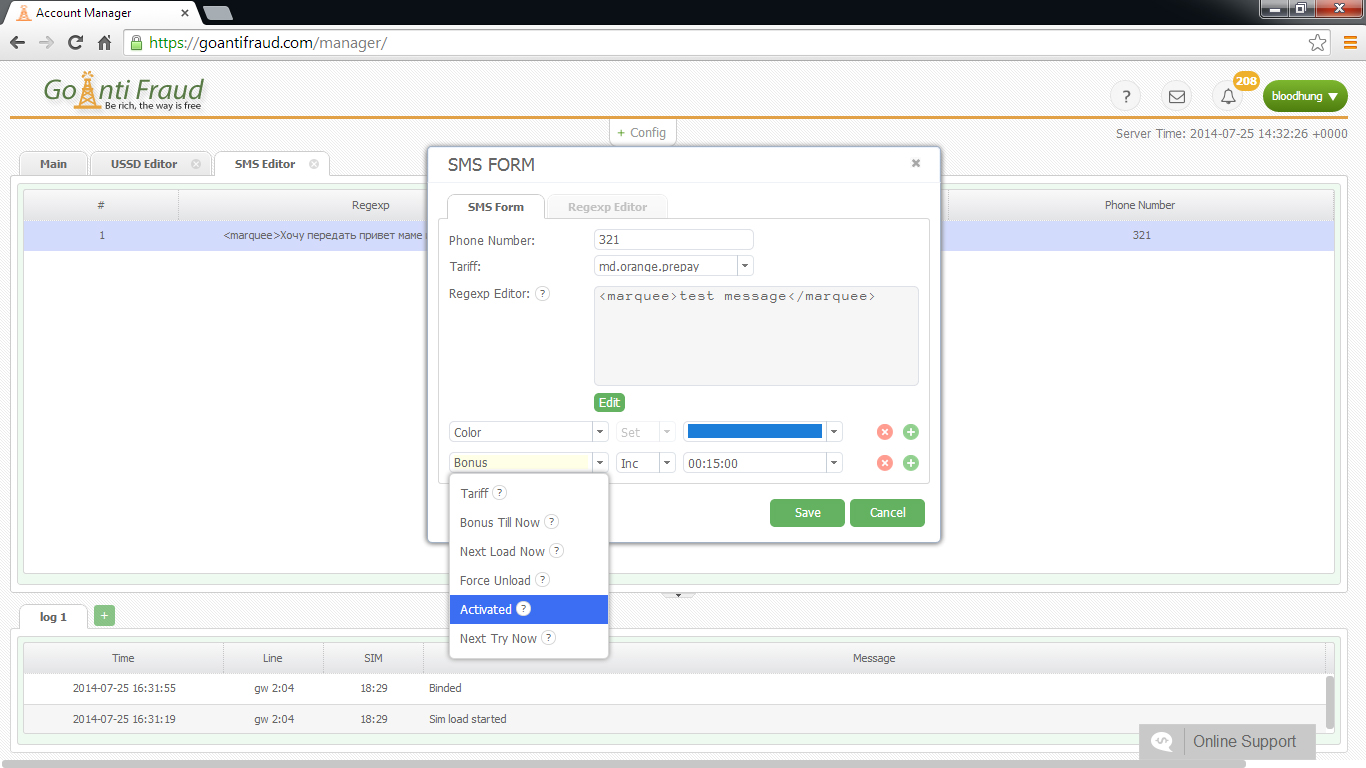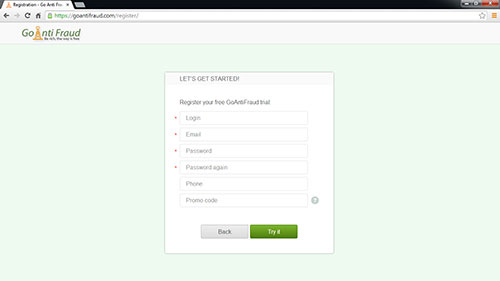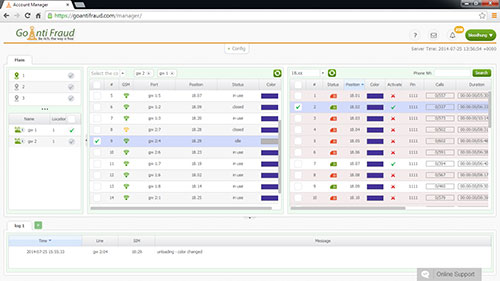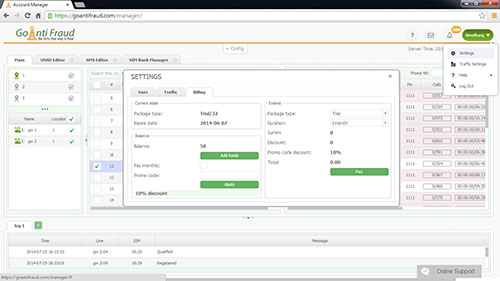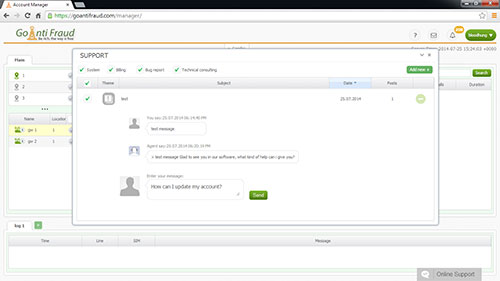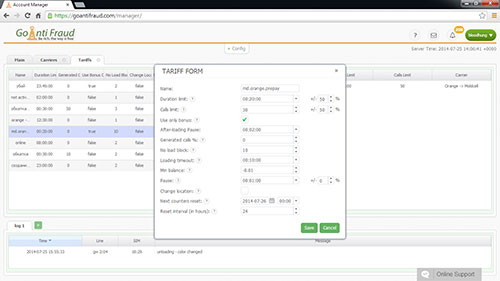GoAntiFraud has recently released a new patch - 0.99.03
Consider the main innovations:
- The status is added to the USSD / SMS history
Now, in the USSD history makes the status of the request visible:
Answered – the request was successful
Options not found - No appropriate options found in the USSD templates
Not answered - the answer to the request is not available.
The following statuses can be seen in the SMS history:
Received – the incoming message
Sent - the outgoing message
We would like to remind that you can check the USSD/SMS history in the SIM-card options:
- Scheduled actions (events) are available.
The "Events" function allows you to perform an action (similar to actions for USSD or an incoming SMS), according to a predetermined schedule.
To create an event, you should select the item in the settings.
To add a new event, click on the "Add Event" on the left side of the screen.
You should then enter a name and choose the required action (similar to the USSD/SMS).
You can also test the action on any SIM-card in the new version of the program.
You should click on the "Save" button as soon as you finish setting.
After the event is created, you should set a schedule for it to operate.
To do this, you should a previously created event and click on the "Add the Schedule" button.
- The option to turn on/off the first activation of the schedule is available.
If this option is enabled, the system waits for one of the slots to expire and then the schedule becomes relevant. If the option is disabled, the schedule is initialized immediately.
- The "perform USSD/ SMS/Event" action is available.
Now, one of the actions in response to USSD (or an incoming SMS) can be SMS, USSD sending or the previously created event.
- The manual execution of created USSD/ SMS/Event is available.
You can perform a USSD/SMS/action at any time, without waiting for the schedule.
To do this, you should click the right mouse button on the SIM-card - perform - USSD/SMS/action.
- You can now employ several tariffs for incoming SMS patterns.
- You can now increase the balance of the selected SIM in the SIM block report and SIM-panel.
You can now add the balance of the cards directly into the SIM panel or the SIM report.
In order to increase the balance in the SIM panel, you should right-click on the card and select "Increase the balance." The system will add the entered value to the current balance.
In order to increase the balance in the SIM-block report, you should go to the SIM-block report, right-click on the card and select "Increase the balance" (similar to the SIM-panel).